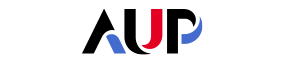
Alternative Resources
Below you will find useful alternative resources as well as all the relevant support contacts.
Support
- The IT Services team (itservices
 aup.edu or 01 40 62 06 96) can help you connect remotely with your students through the Microsoft Teams application, the official video conferencing tool supported by AUP. It can be used as an audio or video conferencing tool, and it allows you to share your screen and show PowerPoint presentations. You can also record your class and share it with your students so they can watch it later. You can consult our IT FAQ here: https://my.aup.edu/it-services/faq.
aup.edu or 01 40 62 06 96) can help you connect remotely with your students through the Microsoft Teams application, the official video conferencing tool supported by AUP. It can be used as an audio or video conferencing tool, and it allows you to share your screen and show PowerPoint presentations. You can also record your class and share it with your students so they can watch it later. You can consult our IT FAQ here: https://my.aup.edu/it-services/faq. - ARC (aborel
 aup.edu) can help you with Blackboard features, such as setting up remote quizzes and tests.
aup.edu) can help you with Blackboard features, such as setting up remote quizzes and tests. - The TLC (rrast
 aup.edu) can help with suggestions about adjusting assignments and tests to online formats.
aup.edu) can help with suggestions about adjusting assignments and tests to online formats.
Helpful Articles
Chronicle of Higher Education: How to keep teaching during coronavirus [PDF]
Individual articles:
- 4 Lessons From a Face-to-Face Course Online [PDF]
- As Coronavirus Spreads, Moving Classes Online is the First Step. What's next? [PDF]
- Going Online in a Hurry- What to Do and Where to Start [PDF]
- How to Be a Better Online Teacher [PDF]
- Live From My Living Room, It's My Classroom! [PDF]
Resources for Giving Students Online Feedback
The following excerpt and list of tech tools are from The Chronicle’s Advice Guide “How to Give Your Students Better Feedback With Technology.”
A starter kit (for newbies to digital feedback tools, here are the best resources to get you started):
- A list of 75 digital tools and apps that instructors can use to assess student performance and provide them with feedback.
- The Chronicle’s guide, “How to Make Smart Choices About Tech for Your Course,” by Michelle D. Miller.
- A column from The Hechinger Report, “Has Video Killed the Red Grading Pen?”
- MERLOT: Part of the California State University system, the acronym stands for Multimedia Educational Resources for Learning and Online Teaching. It offers thousands of online-learning materials for educators around the world.
Free tools:
- SoundCloud: An easy audio-recording tool that you can embed in your learning-management system so students can click an arrow and play your recording.
- Vocaroo: A simple, PC-friendly tool for recording your voice. You can immediately get a link to the recording and give it to students.
- Screencast-O-Matic: A screencasting tool that allows you to record up to 15 minutes.
- Kaizena: A site that helps you provide verbal feedback directly on student documents and track their progress by comparing your feedback history over multiple assignments.
- Screencastify: A screen recorder for Chrome (via extension) that requires no download.
Additional Frequently Asked Questions
You can record your voice over a PowerPoint presentation.
- In Normal view, select the slide that you want to start the recording on.
- On the Slide Show tab, in the Set Up group, click Record Narration.
- Click Set Microphone Level, follow the directions to set your microphone level, and then click OK.
There are many other options for assessing student progress, with and without grading. Discussion boards can be initiated and graded, if you want whole-class participation. You can try journals, surveys, project presentations, chat and more (chat in Blackboard can be recorded and saved, and can be set to happen at an agreed time when everyone in class is available to log in, including from home). The TLC can provide other examples of alternative assessments.
See the links below for ideas about how you can adapt your assignments, tests and exams to the current situation.
These links suggest alternatives to traditional exams and papers:
https://teaching.berkeley.edu/resources/improve/alternatives-traditional-testing
These links contain advice about take-home exams (which can be assigned with a deadline for online submission):
http://www.colby.edu/academicintegrity/take-home-exams/
https://honor.fas.harvard.edu/take-home-exams-tell-it-it
Also, oral presentations or exams work well with Teams video chat. Students can share and control their own PowerPoint slides, and can present their work instead of taking a written exam (follow instructions from IT for using Teams). To do this with Teams, you need to click the Share button and select your PowerPoint presentation. Then you just hit the right arrow to go through the slides as usual while presenting.
Finally, students can also create selfie video reflections on readings. You just set up an assignment on Blackboard. The students use their phones to record a video of themselves in which they reflect on the paper, and then upload the video. The process for this is identical to setting up assignments on Teams.
Alternative software to teach online: https://www.panopto.com/fr/